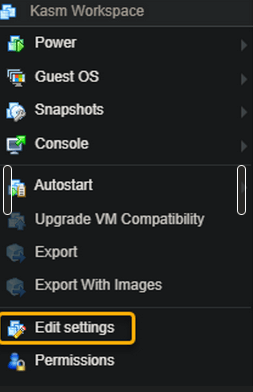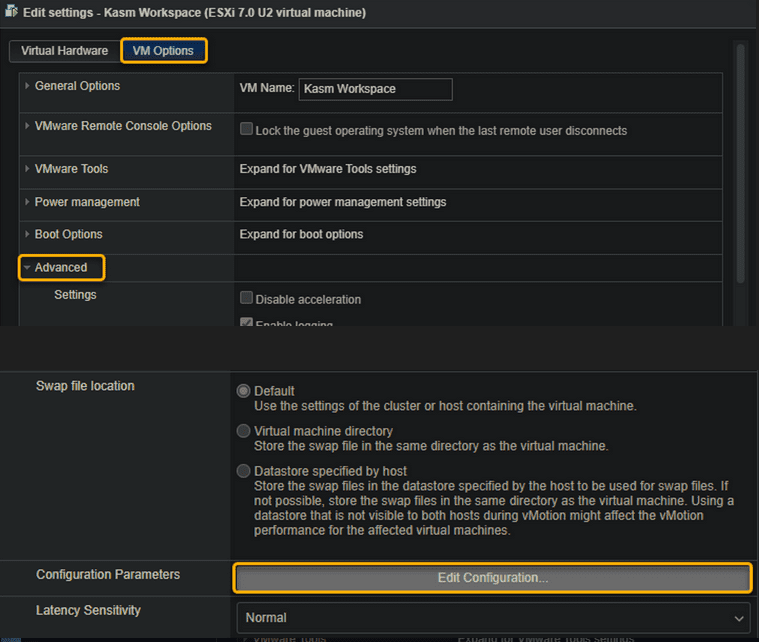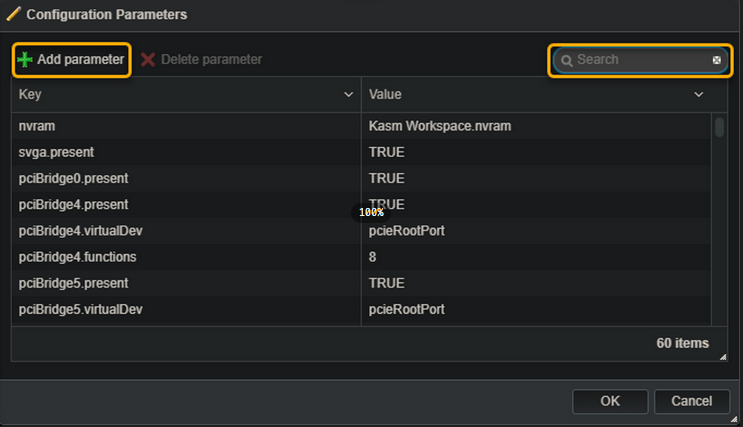Esxi
Esxi Backup
Clipboard copy & paste
Power off VM
Search for parameters and set value, if not there then create a new parameter.
isolation.tools.copy.disable false
isolation.tools.paste.disable false
ESXI Dell custom bootable
how to create a bootable usb device with rufus to update dell servers
1-Download the tool to a Windows system
2-Create a Smart Bootable ISO using the Dell Repository Manager (DRM) or Download the matching ISO /Knowledge_Base/images/ESXI_098_ for the server you want to update from this list of repositories
Start the tool
Insert a USB device (Rufus will auto-select if USB device)
Choose the created or downloaded ISO-file (Rufus will select the appropriate settings)
Partition Screen = MBR
File System = FAT32
Cluster Size = 1024
Click on Start to create the media
Restart the server and boot from the created device
Esxi Patching & Upgrade
Make sure to update the Volume, zip file name and -p image name
Upgrade rollback
Defragmenting and shrinking disks
Caution: Do not shut down your virtual machine or the host machine while the disk is shrinking. In addition, do not try to cancel the process. Interrupting this process can cause irreparable damage to your virtual disk and you may not be able to start your virtual machine again.
-
1- Remove snapshots for the VM >[all of them]
-
2- OS Based steps
-
Windows
To run a disk defragment within Windows, follow the instructions from Microsoft
- Windows XP How to Defragment Your Disk Drive Volumes in Windows XP - Windows Vista Improve performance by defragmenting your hard disk - Windows 7 Improve performance by defragmenting your hard disk - Windows 8 Improve performance by defragmenting your hard disk - Windows 10 Improve performance by defragmenting your hard diskShrinking the Virtual disk
After defragmenting the virtual disk, use VMware Tools to erase empty disk sectors at the end of the disk to free the unused space.
Double-click the VMware Tools icon in the system tray, or click Start > Control Panel > VMware Tools > Click Shrink > Select Drive > Click Prepare to shrink
-
Linux
Ununtu defragment
#no need to unmount disk sudo e4defrag -c /path/x/x/x #if you want to force it sudo e4defrag /path/x/x/xShrinking the Virtual disk
-