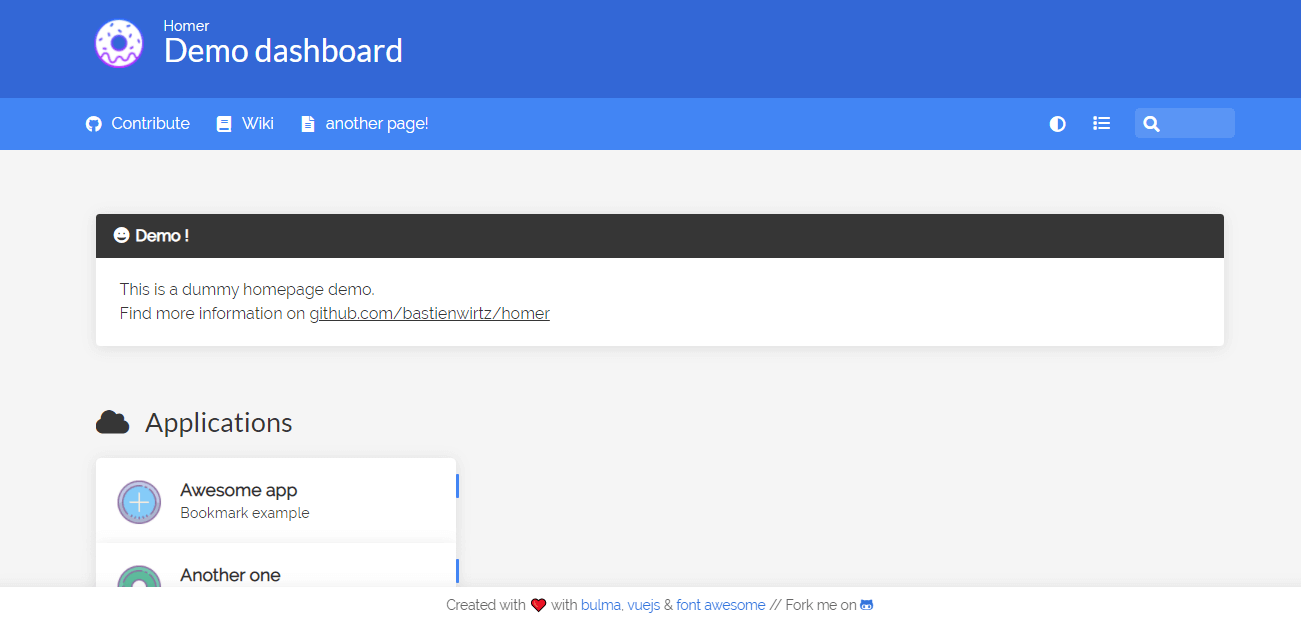Install Homer
I keep all my dockers in a dockers folder in my home directory. If it doesn’t exist already, create this folder:-
Now create a folder for Homer to live in.
Create a folder for the assets
Change directory to this folder
Create a docker-compose.yml file
Paste the following. Change the 7500 part of 7500:8080 if you want it to listen on an alternative port to port 89.
---
version: "2"
services:
homer:
image: b4bz/homer
container_name: homer-home
volumes:
- ./assets/:/www/assets
ports:
- 7500:8080
environment:
- UID=1000
- GID=1000
restart: unless-stopped
Save the file with ctl + x, then y to save
Run the docker-compose file
- Browse to the server IP and the port mentioned in the compose file, eg http://1.1.1.1:89 and you should get the default dashboard.
Configuring Homer
#Config for the Page sections and links
sudo nano ./docker_prep/homer/data/config.yml
#Icon placement
./docker_prep/homer/data/tools/
---
# Homepage configuration
# See https://fontawesome.com/v5/search for icons options
title: "Dashboard"
subtitle: "Homer"
logo: "logo.png"
# icon: "fas fa-skull-crossbones" # Optional icon
# Will load Dracula theme.
stylesheet:
- "assets/custom.css"
header: true
footer: ''
# Optional theme customization
theme: default
colors:
light:
highlight-primary: "#3367d6"
highlight-secondary: "#4285f4"
highlight-hover: "#5a95f5"
background: "#f5f5f5"
card-background: "#ffffff"
text: "#363636"
text-header: "#ffffff"
text-title: "#303030"
text-subtitle: "#424242"
card-shadow: rgba(0, 0, 0, 0.1)
link: "#3273dc"
link-hover: "#363636"
dark:
highlight-primary: "#3367d6"
highlight-secondary: "#4285f4"
highlight-hover: "#5a95f5"
background: "#131313"
card-background: "#2b2b2b"
text: "#eaeaea"
text-header: "#ffffff"
text-title: "#fafafa"
text-subtitle: "#f5f5f5"
card-shadow: rgba(0, 0, 0, 0.4)
link: "#3273dc"
link-hover: "#ffdd57"
# Optional message
#message:
#url: https://b4bz.io
#style: "is-dark" # See https://bulma.io/documentation/components/message/#colors for styling options.
#title: "Demo !"
#icon: "fa fa-grin"
#content: "This is a dummy homepage demo. <br /> Find more information on <a href='https://github.com/bastienwirtz/homer'>github.com/bastienwirtz/homer</a>"
# Optional navbar
links: [] # Allows for navbar (dark mode, layout, and search) without any links
#links:
#- name: "Contribute"
# icon: "fab fa-github"
# url: "https://github.com/bastienwirtz/homer"
# target: "_blank" # optional html a tag target attribute
# Services
# First level array represent a group.
# Leave only a "items" key if not using group (group name, icon & tagstyle are optional, section separation will not be displayed).
services:
- name: "Home lab"
icon: "fas fa-cloud"
items:
- name: "app"
logo: "assets/tools/app.png"
subtitle: "app"
tag: "app"
url: "https://172.16.0.17:9876"
target: "_blank"
- name: "app Local"
logo: "assets/tools/app.png"
subtitle: "app"
tag: "app"
url: "https://172.16.0.1:9876"
target: "_blank"
- name: "Docker app"
logo: "assets/tools/app.png"
subtitle: "cluster 2 app"
tag: "app"
url: "https://10.10.10.49:9443/#!/init/admin"
target: "_blank"
- name: "External Services"
icon: "fas fa-cloud"
items:
- name: "app"
logo: "assets/tools/app.png"
subtitle: ""
tag: "app"
url: "https://dash.app.com/login"
target: "_blank"
- name: "app"
logo: "assets/tools/app.png"
subtitle: ""
tag: "app"
url: "https://app.com"
target: "_blank"
Themes
Dracula Theme
OR You can install it this way
Install manually
Download https://github.com/dracula/homer/archive/master.zip
git clone https://github.com/dracula/homer/archive/master.zip
Activating theme
1- Copy custom.css to www/assets/custom.css. 1- Copy dracula-background.png to www/assets/dracula-background. 3- Put these lines into www/assets/config.yml and save the file, will load Dracula theme
4- Refresh the page. Boom! It's working.