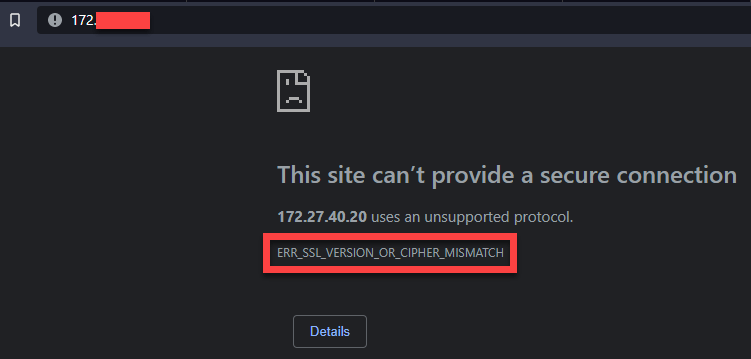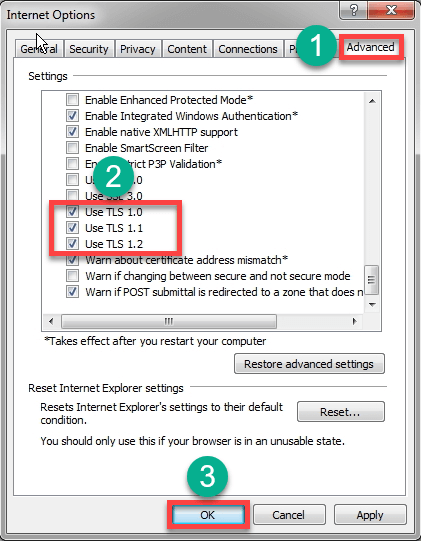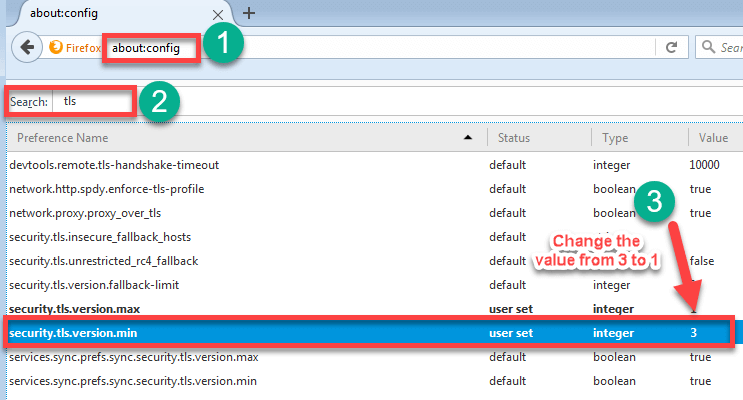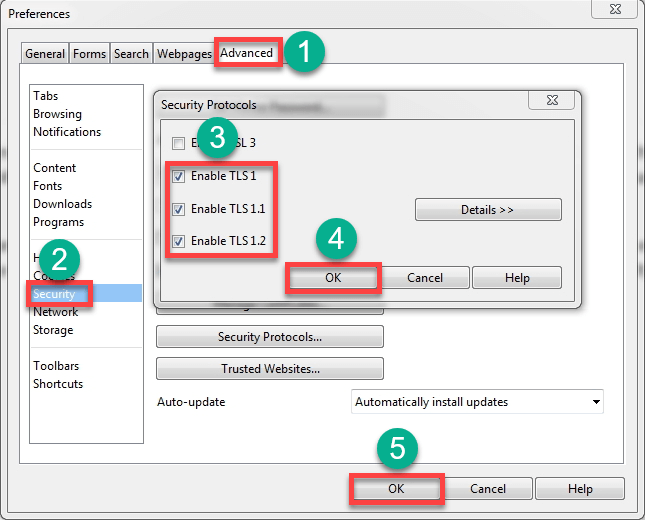ERR SSL VERSION OR CIPHER MISMATCH
Are you seeing error "ERR_SSL_VERSION_OR_CIPHER_MISMATCH" when trying to load a GUI? If so then follow the steps below and make the changes needed to the browser you're using
Microsoft Internet Explorer
Google Chrome
Below steps might not work for you, based on newer update you might not be able to locate advanced options.
- Open Google Chrome
- In the address bar, type chrome://settings/
- Scroll down and select Show advanced settings...
- Scroll down to the Network section and click on Change proxy settings...
- Select the Advanced tab
- Scroll down to Security category, manually check the option boxes for Use TLS 1.0, Use TLS 1.1 and Use TLS 1.2
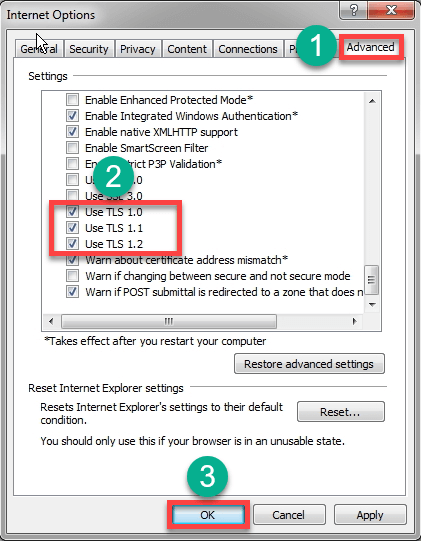
- Click OK
- Close your browser and restart Google Chrome
Mozilla Firefox
Opera
Apple Safari
There are no options for enabling SSL protocols. If you are using Safari version 7 or greater, TLS 1.0, TLS 1.1 and TLS 1.2 are automatically enabled.